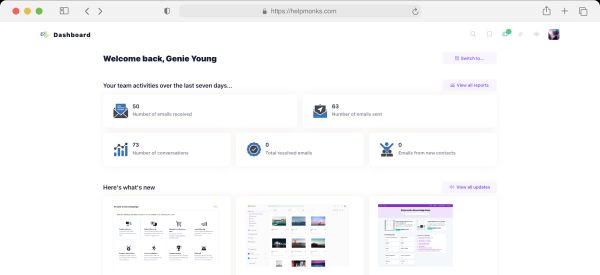Introducing new pricing for Helpmonks
Discover Helpmonks' new pricing structure, featuring a flexible PRO plan, a FREE plan for smaller teams, and an exciting affiliate program. Experience unparalleled email management solutions today!
Read nowMy favorite choice for running a Linux Server is CentOS, since it is based on the RedHat distribution you can rest assured you will get a top notch enterprise offering and stability. As with all things “enterprise” the priority is on stability and security and not on the latest code releases. This works 99% of the time, but sometimes you still need some update.
In the case of ImageMagick, CentOS comes with version 6.2.8, it was a bug that was fixed with PSD conversion and thus I needed to get the latest version installed. So, here are the steps to install ImageMagick 6.5.7 on CentOS 5.x. Mind you, that you will loose the internal patch upgrading from yum, but all you need to install to the next version is just to follow these steps again.
Uninstall current version
Uninstall the current version with:
yum erase ImageMagick*
This will uninstall ImageMagick 6.2.8 and if you have any other versions installed, like the devel one.
Install the needed dependencies
ImageMagick depends on a couple of additional libraries to convert to different formats. Let us just make sure, that they are all installed with:
yum install tcl-devel libpng-devel libjpeg-devel ghostscript-devel bzip2-devel freetype-devel libtiff-devel
Download and extract latest ImageMagick version
You can always get the latest ImageMagick version directly from their website. Code below will download and extract the file.
wget ftp://ftp.imagemagick.org/pub/ImageMagick/ImageMagick.tar.gz tar xcvf ImageMagick.tar.gz cd ImageMagick-6.5.7-5
Configure and make ImageMagick
With the below configure command we are configuring ImageMagick with the most needed options. Feel free to adjust it to your needs. As always issue a “–help” to see all the available options.
configure --prefix=/usr/local --with-bzlib=yes --with-fontconfig=yes --with-freetype=yes --with-gslib=yes --with-gvc=yes --with-jpeg=yes --with-jp2=yes --with-png=yes --with-tiff=yes
Wait until configure has finished. At the end you will see all the enable options. When you think all went well issue:
make
Now is a good time to make yourself some coffee or continue coding your next big killer application because make will take some time to finish. When it’s done, issue:
make install
That’s it! You are done. Wasn’t so bad, was it? Check with:
convert --version
That ImageMagick is properly installed and that you got the current version up and running. If all went well you should see something similar to this:
Version: ImageMagick 6.5.7-5 2009-11-08 Q16 http://www.imagemagick.org Copyright: Copyright (C) 1999-2009 ImageMagick Studio LLC

Discover Helpmonks' new pricing structure, featuring a flexible PRO plan, a FREE plan for smaller teams, and an exciting affiliate program. Experience unparalleled email management solutions today!
Read now
Dynamic email signatures increase brand visibility, build brand identity, and boost conversions. Learn how to create and update dynamic email signatures.
Read now
Looking for an email marketing automation software? This guide shows what to look for. We'll also review the best tools for your online marketing needs.
Read now
Using customer engagement solutions helps you keep your existing customer base and grow. Here are the top 10 customer engagement solutions for your business.
Read now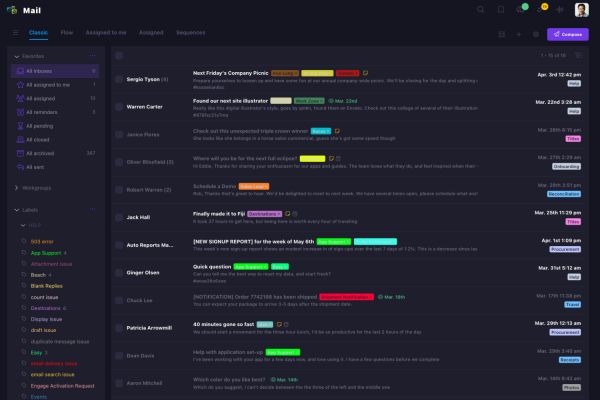
Empower your team and delight your customers.