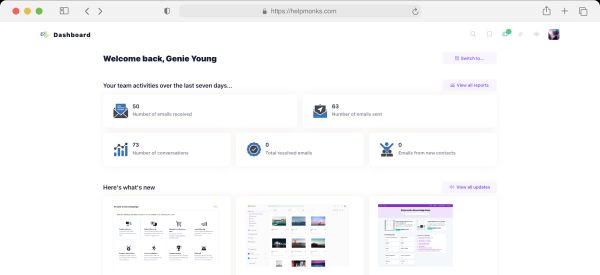Introducing new pricing for Helpmonks
Discover Helpmonks' new pricing structure, featuring a flexible PRO plan, a FREE plan for smaller teams, and an exciting affiliate program. Experience unparalleled email management solutions today!
Read nowIn the last weeks I have started to adopt to the “Get Things Done” approach for eMail management. See, I (used) to have 3 eMails accounts (nothing spectacular for most people) but had over 20000 messages in sub folders based on projects, dates, customers and so on.
My task was to reduce the amount on “noise” in my eMail application and create a system that is more “action based”. In other words, to open the eMail application should not be a torture anymore.
A change of mind is needed
Content can be stored in a couple of different ways. But the most common is probably the way to create folders and sub folders and collect informations within them. If you are one of those individuals who are keen to keep it neat and tidy you most likely have a order of projects and dates.
This is a mindset that we have, trying to keep control of the information. Because of this mindset, an application like Windows Explorer, or in its earlier incarnation the Norton Commander, were born. These applications allowed you to explore your folder structure in a structured way. One that we are used to, but frankly, not the most efficient way to find your stored data.
Luckily, smart people thought about this lack of efficiency and brought us Desktop Search Engines (there are many such apps available for Windows) and Spotlight (the built in search engine of MacOS X). These search engines allow us to find informations on our local or network drives in a more intuitive way.
The use of such a search pattern is totally accepted on the Web (think Google) and somehow (thought I still know a lot of people that don’t even know about a desktop search engine) on the local machines. But, for eMail management (yes, we have to call it management since you have to manage your email and not vice versa) we are still in the stone age! I know people that have all their eMails in the InBox, that is all their 6000 something mails! The other extreme is to have 30 or more folders with even more sub folders.
Let’s see how we can start managing eMail and take a “action based” approach to eMail Management.
Focus on the things that really matter
It’s all about to cut trough the chase and see what really is important. In order to achieve this, the approach you can take is to start separating eMails. This approach is also know when you come up to a challenge. How to solve a challenge in a most efficient way is to take a piece of paper and write down the pro and cons and the steps to resolve it. Likely, you will see that the challenge you are facing is not half the size you thought it is when written in words.
You can take this experience into your eMail behavior as well. With each eMail that comes in you should decide what action you have to take for this eMail. Here are the actions I have found in my workflow;
With the above workflow I can create 4 (5) folders named “Response”, “Act”, “Waiting”, “Archive” and the fifth folder, which exists already, the “Trash”.
Now, to move the eMails to their Action-Folders is only half the way to a successful eMail management. The other part of a successful action based approach is to tag, flag and mark the message in order to find them quickly on common and natural behaviors. As an example, instead of having a folder called “Projects” and a sub folder called “Press Releases” you could flag the message with “project, press release”. You would then move it to a general “Archive” folder and would find it with a search text of “project” and/or “press”.
As you can clearly see you just cut your endeavor to find the related message in half. No wading trough folders in order to find the right one and then the message(s) within that. The approach that is being outlined here is based on keywords and tagging of a message.
If you are on MacOS X and use the Apple Mail application you will need to use MailTags. MailTags is a plug in that allows you to set keywords, projects, notes, events and to dos on each message in order to act upon it. It is a fundamental piece in achieving a GTD workflow. If you want know more about MailTags I suggest you watch this introduction video on it.
As with everything, you will need to work with this “new” pattern for a while to see the impact of it. The most obvious effect is that you will find your InBox to be clutter free and the peace of mind sets in. This is the state, where you will start to be more productive.
There are many sites on the web that explains the approach of GTD (Getting Things Done) in a more elaborate manner. This article named “A primer on getting things done” is a good entry point for getting to know GTD and then of course the famous InBox Zero articles by Merlin Mann.

Discover Helpmonks' new pricing structure, featuring a flexible PRO plan, a FREE plan for smaller teams, and an exciting affiliate program. Experience unparalleled email management solutions today!
Read now
Dynamic email signatures increase brand visibility, build brand identity, and boost conversions. Learn how to create and update dynamic email signatures.
Read now
Looking for an email marketing automation software? This guide shows what to look for. We'll also review the best tools for your online marketing needs.
Read now
Using customer engagement solutions helps you keep your existing customer base and grow. Here are the top 10 customer engagement solutions for your business.
Read now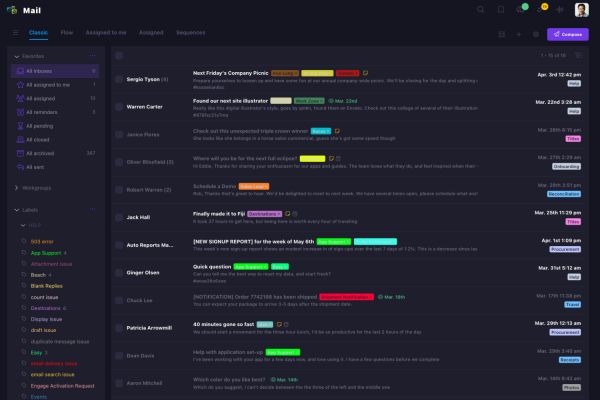
Empower your team and delight your customers.