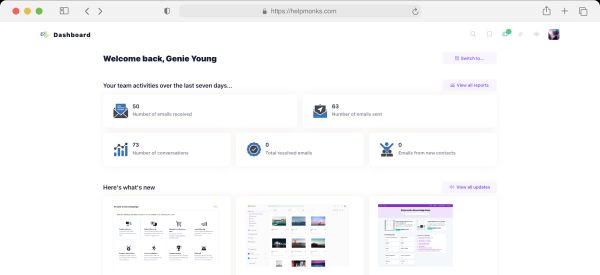Introducing new pricing for Helpmonks
Discover Helpmonks' new pricing structure, featuring a flexible PRO plan, a FREE plan for smaller teams, and an exciting affiliate program. Experience unparalleled email management solutions today!
Read nowYou’re feeling pretty pleased with yourself for taking the initiative and setting up your company’s first set of shared inboxes. Your entire team is replying faster to the stream of email inquiries. And you, from your phone, can now be informed of who will respond to which requests and how many unanswered emails your team has open to attend to. These changes alone made the choice to begin using email collaboration software worth the change. Still, maybe now that you have a tool to better manage your email, there’s more you can do to further streamline your email reply processes, enabling your team, even on the busiest day, to reply to emails quickly and accurately.

One of the easiest ways to answer email inquiries with consistency is by using a set of pre-written replies to common questions or requests from your customers, which can then be re-used for quick email responses.
Having these saved replies accessible from within the email editor makes finding the right response simple, even for your team members who are still learning the ropes. By answering and forming replies from canned responses, you can be sure answers are clear and consistent. As your set of responses becomes more refined through use, you can be sure any changes to your saved replies will automatically be picked up by all team members. When answering, repetition and consistency make everyone’s job more manageable and help get replies sent more quickly, giving your customers a great experience and more breathing room for your team to work on more nuanced replies.
Take your replies a step further with dynamic saved replies. Easily have your replies written to be more personal. Dynamic saved replies can fill in data for a given response, such as the recipient’s name, their company or the date of your last communication, into the saved reply automatically. This really makes answering a breeze, as nobody needs to gather information about the client or switch to another system before composing an email response. A templated or dynamic saved reply can do this for you, ensuring quicker answers, happier customers, and less stressed teams.
One of the most ubiquitous features of any shared mailbox is the ability to add internal notes within an email conversation. Notes in emails are a fantastic way to help store more context around an email conversation or add information helpful for another’s reply. In addition to text, adding attachments to notes is quite helpful as well. In fact, since email is often used as the initial point of communication, storing “conversation metadata” (in the form of notes and attachments) can be incredibly helpful in communicating in a unified, efficient manner, especially as team members come and go.

Received an email that doesn’t need a reply until later in the week? Or possibly want to remember to share an update after an event? Reminders are a great way to clean up your inbox and remove an email from your active view, so you can forget about attending to it until time warrants. When the reminder time is met, the email is automatically brought back to your attention. It’s a great way to prioritize your team’s tasks while feeling confident that all emails will be addressed, even if not immediately so.
Ready to refine your email communication processes even further? Features, such as workflows, allow you to automatically reply to or organize any arriving emails based on keywords found in the body, subject, or even based on the time of day. For example, any email arriving, which contains the phrase “can’t login”, “login issues”, or “issues logging in”, could generate an automatic reply back to the sender with a link to documentation helpful for correcting common login issues.
With workflows, look for phrases such as “new feature”, “new idea” or “do you have” to label emails with ‘Feature Request’. When you’re then ready to plan your next updates, you can simply check back to see the most frequently requested features and updates.
A workflow triggering when specific phrases are found in an email can take some work to refine but isn’t difficult to set up. If you’re presenting your customers with software, you could also have more control of the email content by adding matchable to the email body or subject when form-based emails are sent from your site or application. If you have full control over the email sent through a form, you could use email commands to take this a step further. Within the body of the email, you could set a command to add labels, or make the customer’s email address as the default recipient.
Workflows offer endless flexibility in how you can react to incoming or outgoing emails. Have a team member on vacation for the next week? You can share the work by creating a workflow to automatically reassign any incoming emails for your out-of-office team member to the team members present. When the team members return to work, deactivate the workflow, so they can continue communicating with their familiar clients.
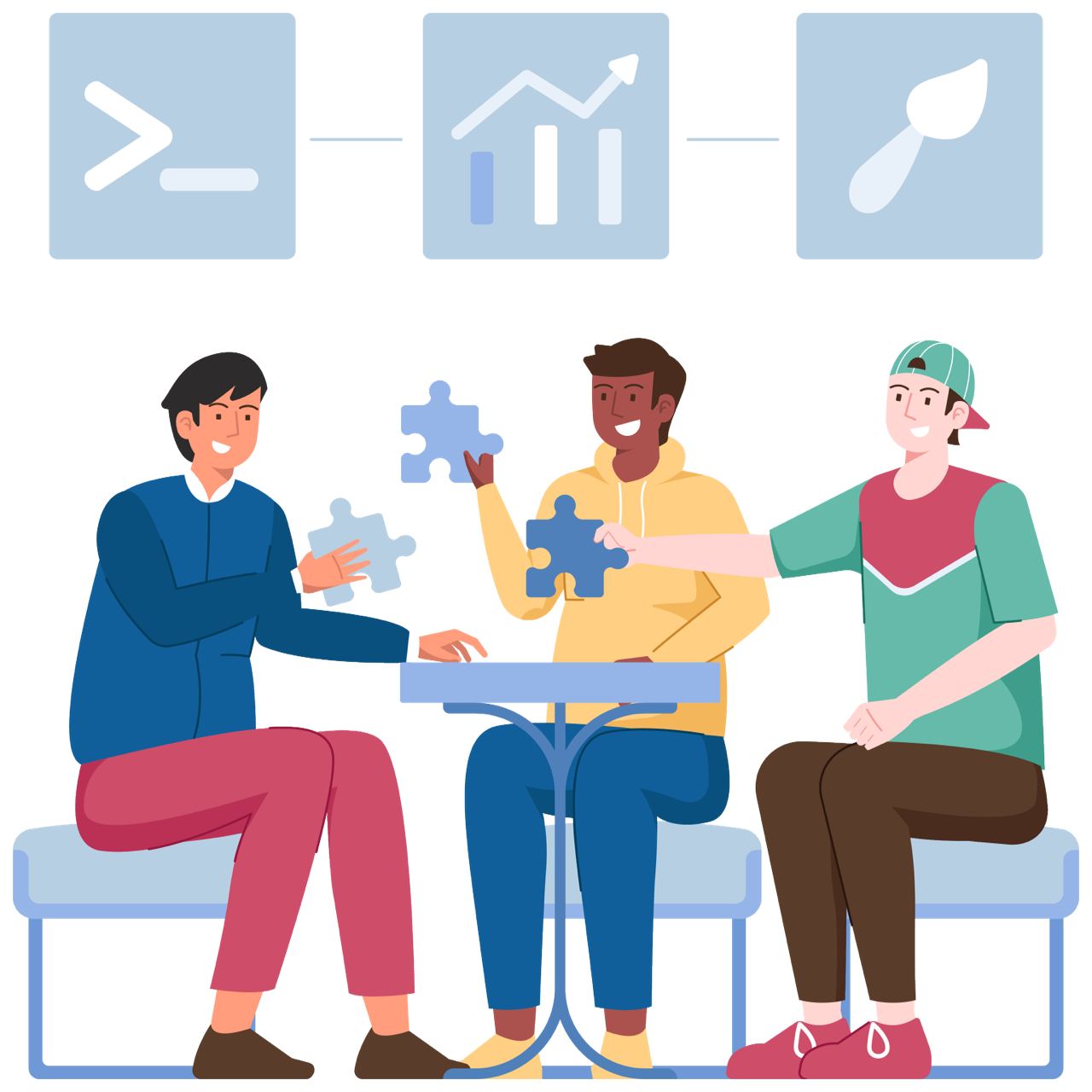
By having your shared inbox software organize email senders into companies, it’s then simple to configure SLAs for your biggest clients, ensuring the emails of your biggest clients are prioritized. Assigning an SLA to a company will ensure any unanswered emails are highlighted, so conversations needing a more urgent response are brought right to everyone’s attention. SLAs can be set with a timeframe of how long you have to reply to a company’s inquiry for the SLA to be met. Shared inbox software can also keep track of the metrics and response times to see how often your SLA times are being met or not, or for which companies they were not met.
Organize emails across multiple topics and attributes using labels. Use colors to more quickly identify those conversations needing attention or updates. Labeled conversations can be used to trigger workflows when replies arrive or are sent. Labels can also be used to view a list of matching emails in a chosen order.
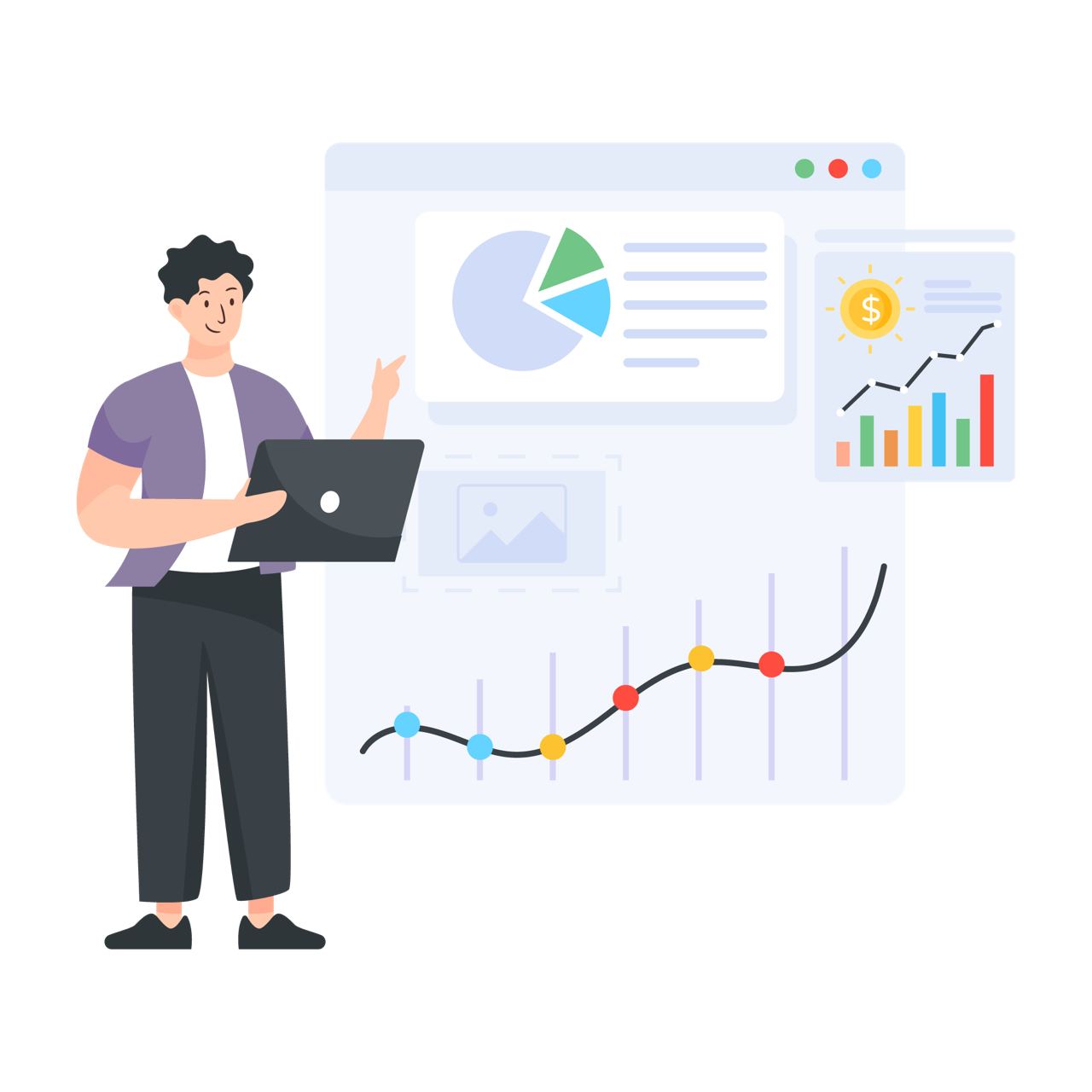
Now with your sets of chosen labels, and workflows created to automate the labeling of incoming emails, you can track certain types of emails more closely. By organizing emails into groups, you can see which types of requests take the longest to fulfill and which are made most frequently. Perhaps you notice that login-related issues take an average of five replies back and forth before they are resolved. Well, then you can choose to revisit the login documentation you’ve been sharing to see if updates are needed. Or just reach back out to recent senders of the login issue to ask if they found the help unclear.

With thoughtful labeling of emails, customized metrics can be monitored to see where most of your team’s time is spent and which types of replies could be improved for a better customer experience and faster turnaround time.
It can often happen when replying to a request or question, unsure if our statement is consistent with the company’s message or is offering some useful guidance. Having a historical view of email communications with any recipient is a great tool to help confirm and review your established understandings. Shared inbox software can help to organize emails by company so you can get a unified view of how you interact with all related individuals and also an organized history for finding prior agreements and documents. And intelligent shared inbox software will recognize company and employee relationships upon encountering a new email address, making the organization happen without your effort.

Those are just some other ways that a shared inbox can be leveraged for simpler customer communication. Email integrations can be taken even further through the use of tools like Zapier or creating your own URLs to be called for various email events. There are all different possibilities for streamlining your email flow with the use of a customized shared mailbox.

Discover Helpmonks' new pricing structure, featuring a flexible PRO plan, a FREE plan for smaller teams, and an exciting affiliate program. Experience unparalleled email management solutions today!
Read now
Dynamic email signatures increase brand visibility, build brand identity, and boost conversions. Learn how to create and update dynamic email signatures.
Read now
Looking for an email marketing automation software? This guide shows what to look for. We'll also review the best tools for your online marketing needs.
Read now
Using customer engagement solutions helps you keep your existing customer base and grow. Here are the top 10 customer engagement solutions for your business.
Read now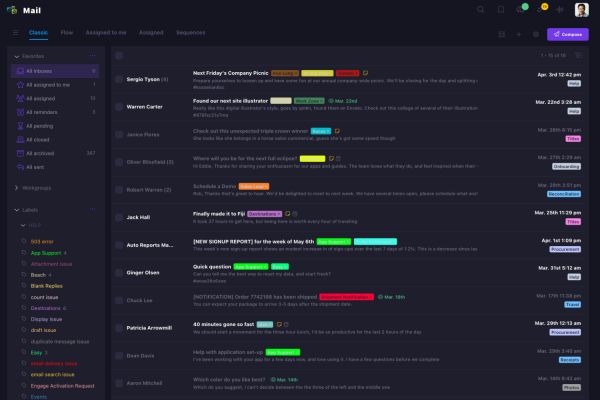
Empower your team and delight your customers.