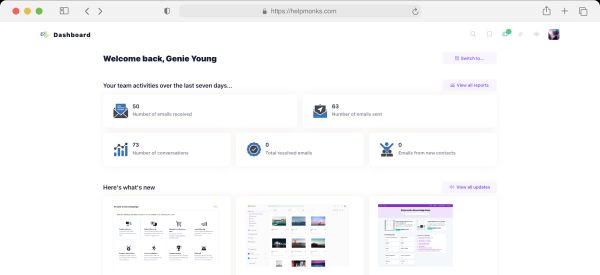Introducing new pricing for Helpmonks
Discover Helpmonks' new pricing structure, featuring a flexible PRO plan, a FREE plan for smaller teams, and an exciting affiliate program. Experience unparalleled email management solutions today!
Read nowWhen you access a server over SSH you usually get asked for a password that you trustfully type into the terminal window. But doing so is insecure for many different reasons (I’m sure there are many people who wrote about this before and describe it better then I ever could). So, what is a better way to log into your server then? The best way so far is a method called “public key authentication”.
So, since we want to add security to our belt, we can simply use this technique for our SSH access as well. On MacOS X it is actually very easy to setup.
First up, you need to create your own keys. Doing so, is straight forward, all you have to do is to open up a Terminal window and type “ssh-keygen”. This will then prompt you some questions, where to put the keys (use default) and for the passphrase (I would suggest you use a good password). In the end, it will save your keys (your private one and a public one) to your .ssh directory.
Now what you got your public key, all there is left to do is to copy your public key to your server. In case you have root access to your server, it is simply a manner of doing it with “scp”, like:
“scp ~/.ssh/id_rsa.pub root@{yourserverdomain}:.ssh/authorized_keys”
This will copy your public key to the “authorized_keys” of the server.
Once done, you can now simply log into your server with ssh root@{yourserverdomain} without the need to enter a password since your server and you exchange keys for authentication.
Troubleshooting
When you copy your key to server you might get a error that the file “authorized_keys” is not found. If so, then simply create the file on the server and issue the copy command again.

Discover Helpmonks' new pricing structure, featuring a flexible PRO plan, a FREE plan for smaller teams, and an exciting affiliate program. Experience unparalleled email management solutions today!
Read now
Dynamic email signatures increase brand visibility, build brand identity, and boost conversions. Learn how to create and update dynamic email signatures.
Read now
Looking for an email marketing automation software? This guide shows what to look for. We'll also review the best tools for your online marketing needs.
Read now
Using customer engagement solutions helps you keep your existing customer base and grow. Here are the top 10 customer engagement solutions for your business.
Read now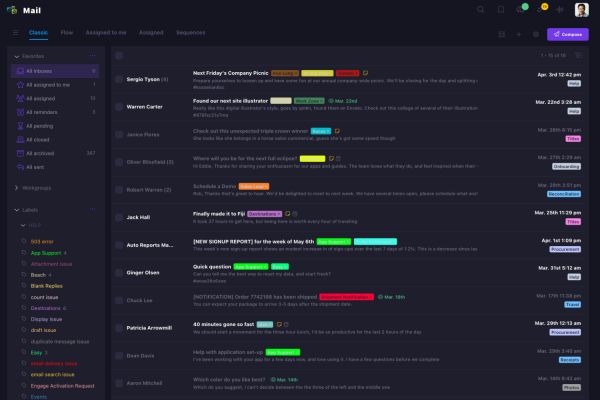
Empower your team and delight your customers.