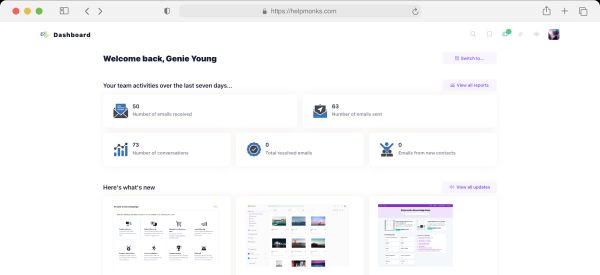Introducing new pricing for Helpmonks
Discover Helpmonks' new pricing structure, featuring a flexible PRO plan, a FREE plan for smaller teams, and an exciting affiliate program. Experience unparalleled email management solutions today!
Read nowNo no, I haven’t converted to the “other side”, but I had the need to extend my Windows Server 2008 VMWare image from 20GB to 40GB. Extending the virtual disk was a piece of cake (thanks to VMWare) but extending the disk on Windows Server 2008 was kinda “difficult” until I found the following description.
The reason why you can not simply extend the startup volume of your Windows server is that it won’t allow you to extend the startup volume in the GUI tool of the Administration under the disk management application. Fortunately, the engineers added this option in the command line tool “diskpart” since Windows Vista, Windows 7, Windows Server 2008 or Windows Server 2008 R2. These versions of Windows ship with a more enhanced version of diskpart.exe that supports partition extension for bootable disks.
In order to extend your startup volume you have to do the following;
Open a Command Prompt and type: diskpart
Type: list volume
Remember the volume number (#) of your volume!
Type: select volume (the number from the above step)
Type: extend
This is it and you don’t even have to reboot. How about that for a change 🙂

Discover Helpmonks' new pricing structure, featuring a flexible PRO plan, a FREE plan for smaller teams, and an exciting affiliate program. Experience unparalleled email management solutions today!
Read now
Dynamic email signatures increase brand visibility, build brand identity, and boost conversions. Learn how to create and update dynamic email signatures.
Read now
Looking for an email marketing automation software? This guide shows what to look for. We'll also review the best tools for your online marketing needs.
Read now
Using customer engagement solutions helps you keep your existing customer base and grow. Here are the top 10 customer engagement solutions for your business.
Read now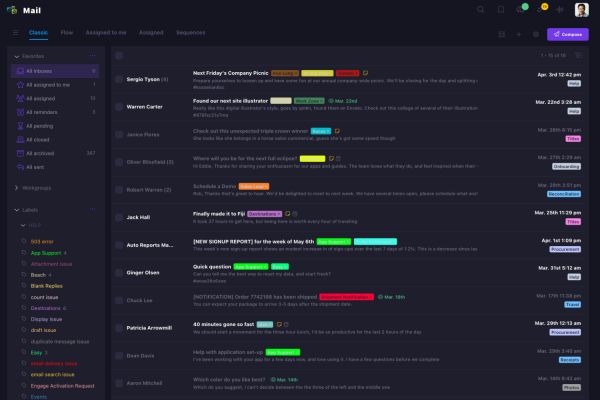
Empower your team and delight your customers.