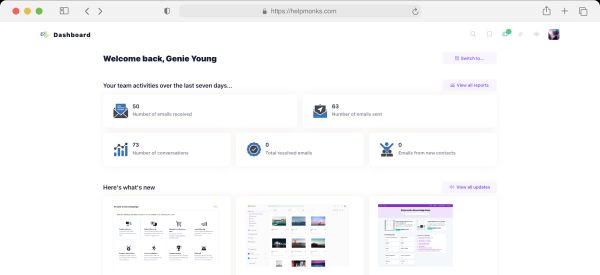Introducing new pricing for Helpmonks
Discover Helpmonks' new pricing structure, featuring a flexible PRO plan, a FREE plan for smaller teams, and an exciting affiliate program. Experience unparalleled email management solutions today!
Read nowOur mission here at Helpmonks is to help our customers to get their email workflow done most efficiently. To that end, we are very excited to introduce a brand new Dashboard today that lets you see all your emails from across all your mailboxes in a unified view. Furthermore, you now have a board that shows all emails that are assigned to your team members.
Moreover, you now have the option to customize your dashboard. Don’t want to see your statistics or want to see the panel with all the emails assigned to others first? Just customize your dashboard and remove or drag and drop the board where you like it.
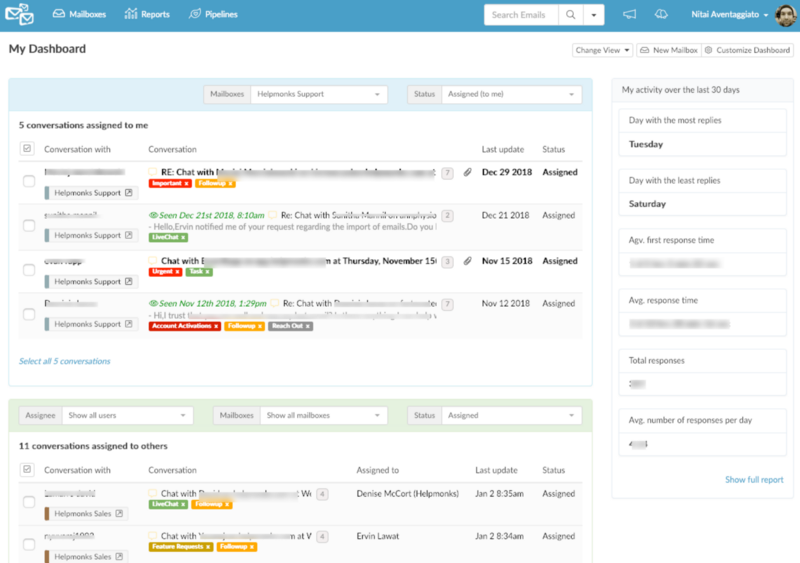
By default, the new Dashboard will show your assigned emails on the top and the ones assigned to others at the bottom. Additionally, you will get a statistic panel with your performance for the last thirty days.
In the “Assigned to me” section you have the option to switch between the different statutes, e.g., Pending, Closed, and so forth. Depending on the selected status the view changes to show you all the emails of all the users.
On the other hand, the “Assigned to others” section only shows emails that are assigned to others. Here you also have the option to switch to a different status but additionally select a user to display emails that are assigned to that user only.
Clicking on an email will show a new modal window with the essential information about the conversation. From here you can continue to detailed discussion.
Of course, your new Dashboard does not only show you all the emails from all mailboxes, but it also lets you, e.g., assign or add labels to the selected emails. As emails are now unified, the option to assign and add labels has changed slightly as you now see all the mailboxes with the user selection first. However, you can now also revert the choice after seven seconds.
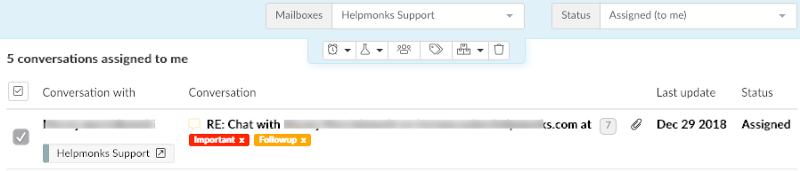
As outlined, your new Dashboard can be customized. Just click on “Customize Dashboard” to edit the Dashboard. While customizing you have the option to remove buttons or panels.
Just click on the Trash-Icon to remove an item. To add it again, either click on the Plus-Icon or drag and drop the panel to the desired location.

We know that many of you are excited about the new Dashboard as the option to have a unified view has been one of the most requested features on the Helpmonks RoadMap.
So, we are starting the year with a significant bang and are setting the stage for our next big update — the Team / Workgroup option. Also, we have many more ideas on how to help our customers with shared inboxes.
If you are a Helpmonks customer, we want to thank you for your business and foremost your trust! Helpmonks is 100% self-funded and as such our customers are everything to us. Thank you!
If you are looking for a way to work easier and more efficient with your team emails, please join us! We know that you will love Helpmonks as much as we enjoy building it.

Discover Helpmonks' new pricing structure, featuring a flexible PRO plan, a FREE plan for smaller teams, and an exciting affiliate program. Experience unparalleled email management solutions today!
Read now
Dynamic email signatures increase brand visibility, build brand identity, and boost conversions. Learn how to create and update dynamic email signatures.
Read now
Looking for an email marketing automation software? This guide shows what to look for. We'll also review the best tools for your online marketing needs.
Read now
Using customer engagement solutions helps you keep your existing customer base and grow. Here are the top 10 customer engagement solutions for your business.
Read now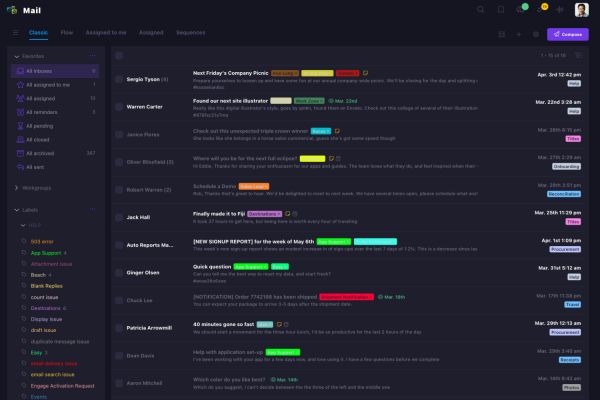
Empower your team and delight your customers.