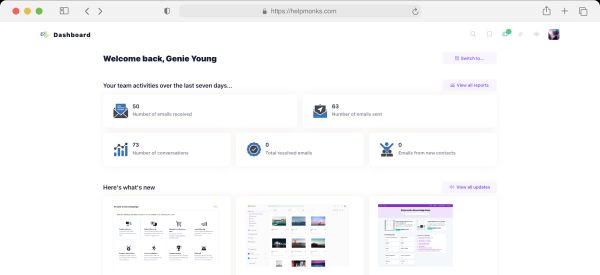Introducing new pricing for Helpmonks
Discover Helpmonks' new pricing structure, featuring a flexible PRO plan, a FREE plan for smaller teams, and an exciting affiliate program. Experience unparalleled email management solutions today!
Read nowStudies show that the average worker spends around two-and-a-half hours per day on entirely unnecessary email tasks. The same study estimates poor email practices waste 23% of the workweek!
Why is email efficiency so hard? Cluttered inboxes, slow response times, tedious back-and-forths, and “storms” of reply-all messages grind email management to a crawl. But that doesn’t mean we can drop email altogether.
Instead, organizations try two methods to streamline email. They create distribution lists, or they convert to shared mailbox management systems. There are pros and cons to both options.
That said, a shared mailbox is a wiser choice for most workplaces. It solves many email-based bottlenecks to smooth workflow. And, it’s easy to set up and maintain.
In this guide, discover eight key benefits of converting to a shared mailbox. Then, learn how to set up your team’s shared inbox strategy for success. Also, determine how to troubleshoot problems.
A shared mailbox is an email inbox that multiple people can use. The shared inbox has a single address for all outgoing emails, no matter which individual user sends the message.
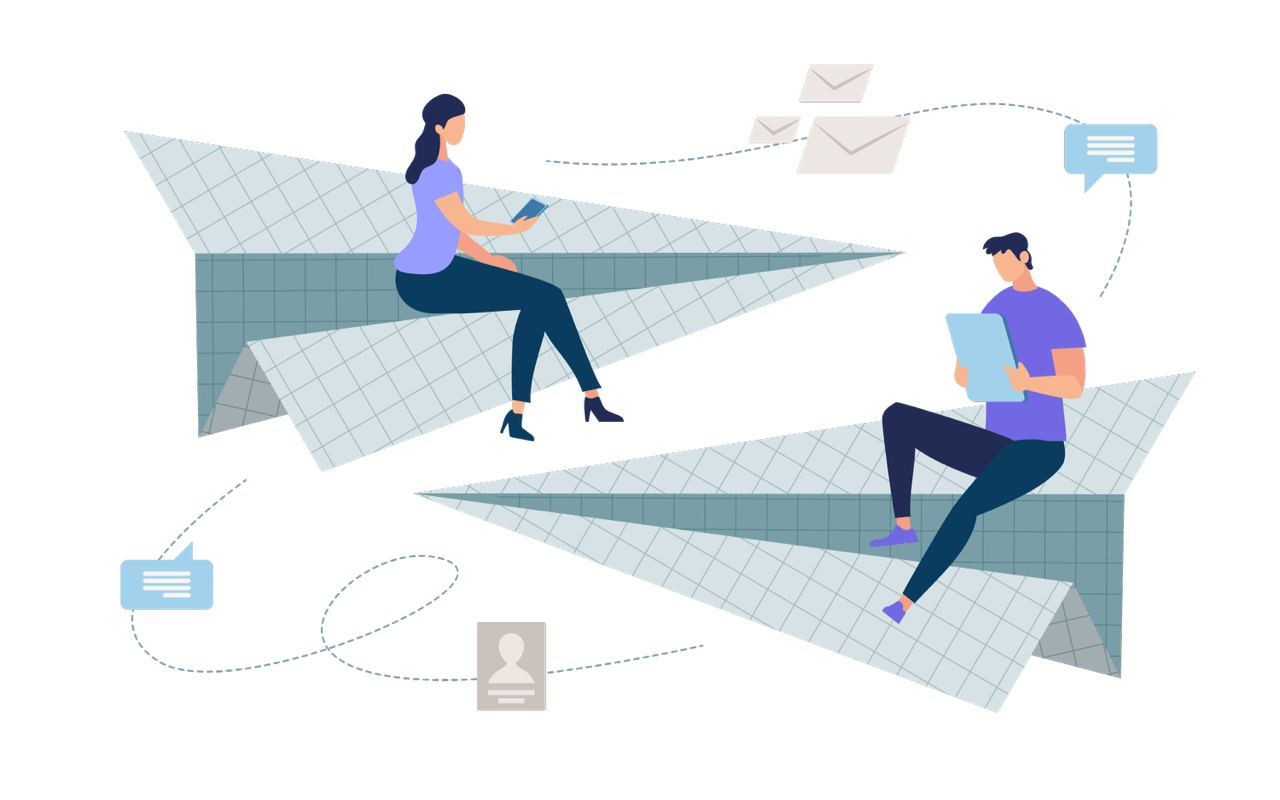
So, sales@example.com could be an email address for a shared mailbox. A manager might grant all sales team members access to the mailbox.
Anyone who wanted to contact the sales department could send a message to that address. Then, any sales team member could reply to the email.
Some platforms call this mailbox configuration a “collaborative inbox,” a “team inbox,” or a “shared inbox.” In general, these terms are synonymous with “shared mailbox.”
A shared mailbox is safer than simply giving multiple employees the login to a single user account. Moreover, shared inboxes also ensure transparency and encourage collaboration —in a way a single account can’t.
Platforms design mailbox sharing specifically to confer these benefits (and many more). Done well, a shared mailbox streamlines workflow. Fortunately, many business email platforms offer inbox sharing tools.
You can create a shared email inbox with most email services. In this space, we’ll unpack how to set up a shared mailbox for a department using four popular business email platforms.
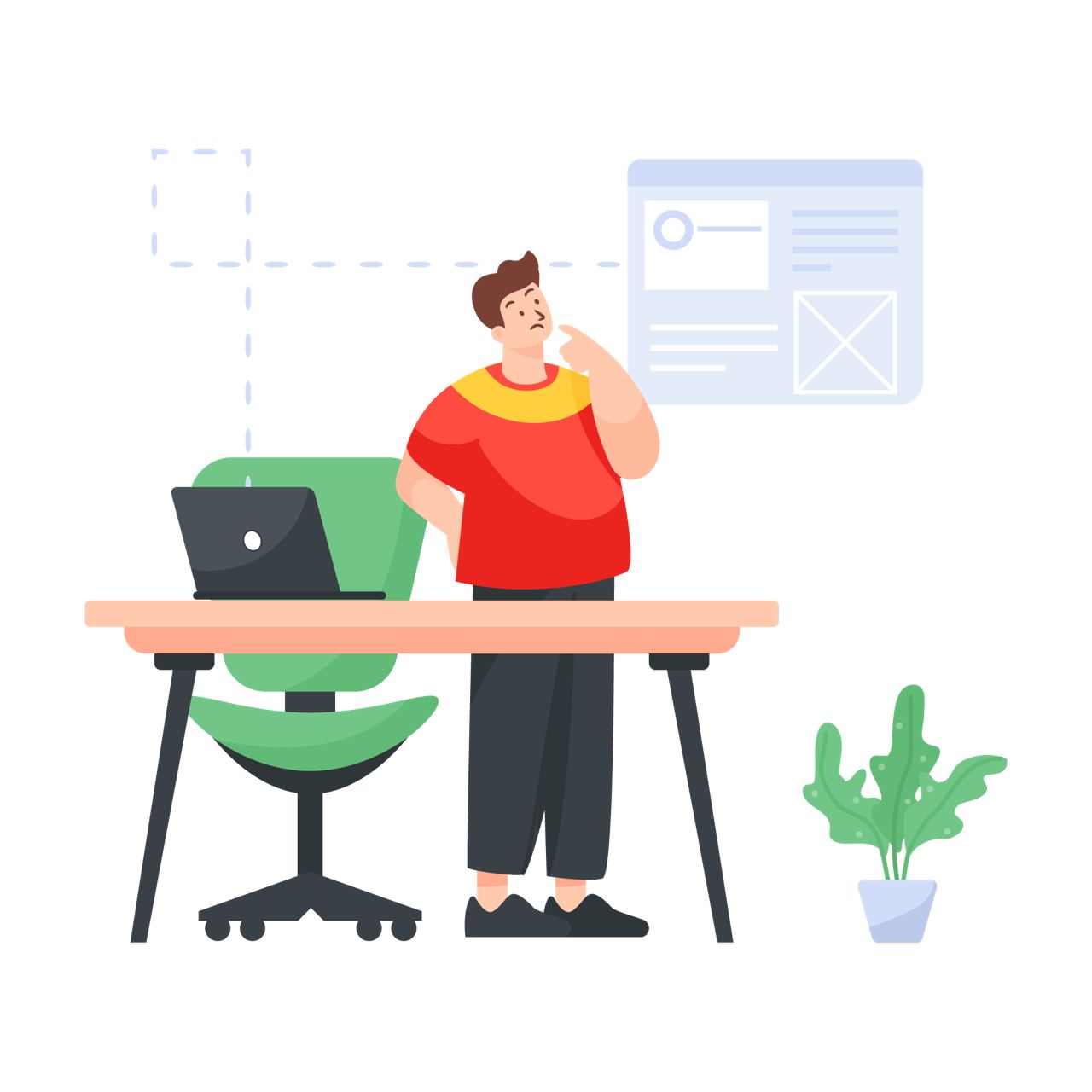
Different platforms have different limits. You may need to increase your subscription tier to enable shared mailboxes for every team.
Also, consider data storage limits your email platform sets. Inbox sharing may push your teams past that threshold.
Microsoft Office 365 is a suite of MS Office programs. The suite includes apps and programs like MS Word, Excel, and Outlook. The umbrella platform is Microsoft 365.
The closest tool to a shared mailbox Office 365 option is a Microsoft 365 Group with mail-enabled. This is distinct from the Microsoft Outlook shared mailbox.
Microsoft 365 Group Tools
Microsoft 365 Groups facilitate collaboration. You can include many people in a Microsoft 365 Group, even people who aren’t Outlook users. These groups can include team members and external partners. Each member of a Microsoft 365 Group collaborates with these resources:
Microsoft details how to create groups in a help center article . The article is part of a series on group management and collaboration with the platform’s tools. Mail-enabled Microsoft groups are great for collaboration. But, they’re not as useful for email marketing or CRM. To create a shared mailbox to streamline those tasks, it’s wiser to use Outlook.
Microsoft Office’s Outlook app is a popular email platform. Fortunately, it’s easy to create a shared mailbox in Outlook.
All team members who share an inbox will maintain their personal Outlook accounts. Then, each member can add a shared mailbox to Outlook from their home pages.
Outlook lets admins grant different team members different permissions. “Full Access” lets a team member use all features of the shared mailbox. They can create and delete contacts, tasks, and calendar items.
In contrast, the “Send As” permission lets a member send an email from the shared inbox address.”Send on Behalf” also lets a member send an email from the shared inbox. But, the email notes which user sent the message.
Individual users can add a shared mailbox to their Outlook profiles. To add a shared mailbox to Outlook personally, follow Microsoft’s guidelines .
Google Workspace is another suite of app tools. Drive, Sheets, and Gmail can each facilitate online collaboration.
Google lets Workspace users create groups. The company enables groups through the Google for Business platform.
You can create a shared mailbox for your team through Google’s programs. In this Learning Center article , Google explains how to make a “Collaborative Inbox” for a group. A Collaborative Inbox is the G-Suite term for a shared mailbox.
The main alternative to a shared mailbox is a distribution list. As noted above, a shared mailbox enables multiple users to access a single email inbox.
In contrast, a distribution list is a group of people who all receive specific emails. That is, each distribution list member receives messages sent to the distribution list address directly in his or her personal inbox.
A distribution list similar to an email list. But, unlike an email list, you don’t need to add every single listed user’s email manually.
When a member of a distribution list replies to an email, the reply is sent from that user’s individual email address. List members cannot send emails from the list’s email address.
List members cannot see each other’s interaction with emails. They can’t tell if another member has replied to an email. And, if a list member deletes an email, that only affects the version of the email in that user’s inbox.
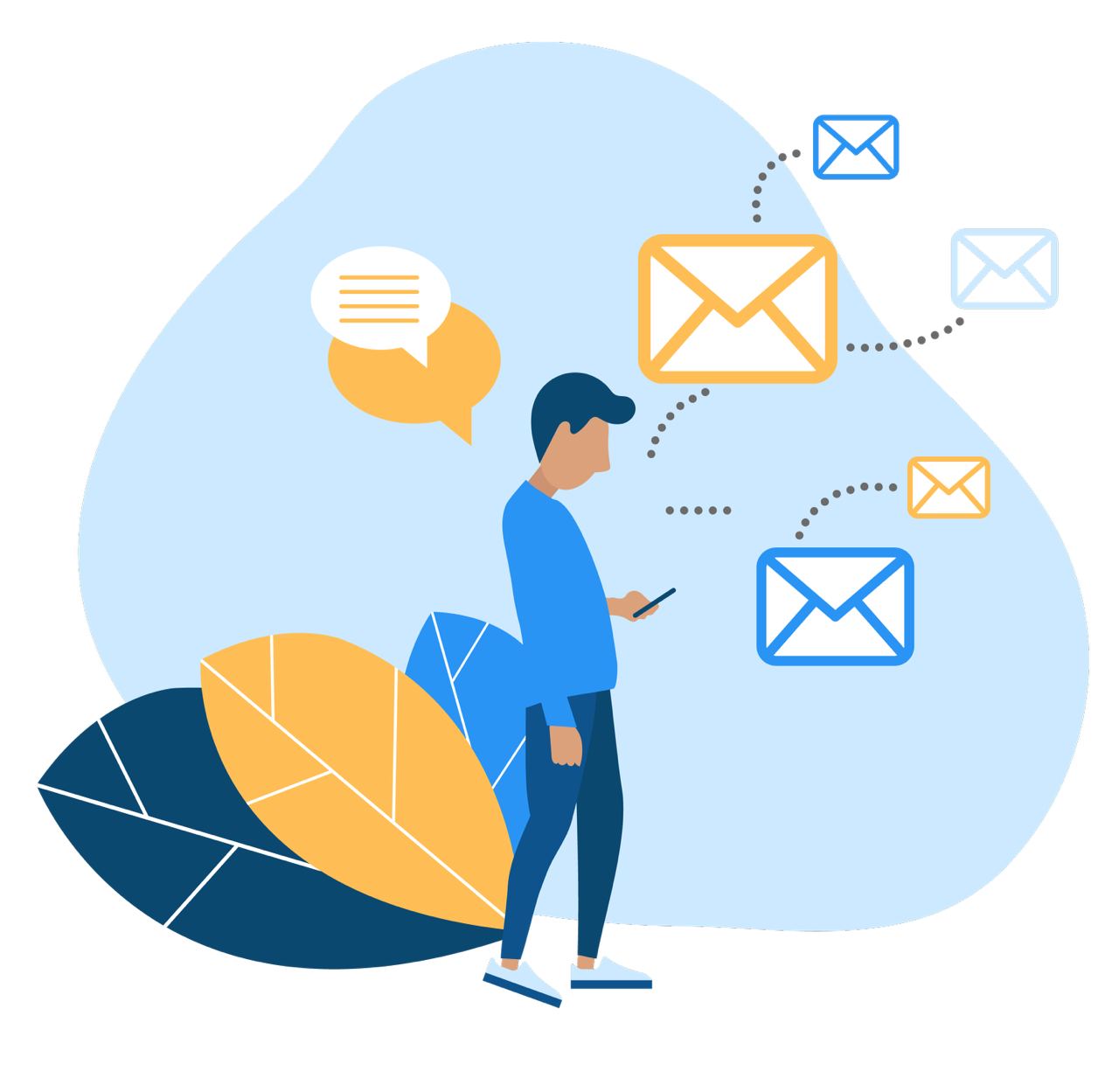
Distribution lists aren’t an optimal solution for email workflow problems. It’s too easy for a list member to waste time doing email tasks a different member already covered. Moreover, distribution lists lack transparency.
Overall, a team works better when they share an inbox than when they deal with distributed emails individually. If your company has been relying on distribution lists, it’s time to make the switch.
Each benefit of a shared mailbox directly improves how teams use email.
Sales teams, marketing teams , and customer service departments see the most direct gains from a shared mailbox. Yet, almost all teams—from R&D to HR—find shared mailboxes increase productivity.
There are eight reasons to convert to a shared mailbox method. Every benefit stems directly from the core functions of a shared inbox.
When a person checks their own email, they’re dealing with a mix of one-to-one and one-to-many messages.
One-to-one messages have a single sender. The sender knows the recipient. And, they’re trying to ask the recipient a question directly, or get particular information across.
One-to-one messages work fine for short conversations. But they’re not the bulk of email.
Instead, most email is one-to-many or many-to-one. Marketing emails are one-to-many. Everyone who engages with, say, a blog, and adds their email to a list, receives marketing mail from the blog.
The blog is the sender. In some cases, everyone on the list is the recipient. In others, the blog sends different marketing emails to different recipients, depending on how they engaged with the blog.
Either way, one email is sent to many recipients.
Many-to-one messages result from merging. Different merging strategies consolidate multiple emails about the same topic. Consolidation streamlines responses and sets priorities.
A shared mailbox enables these message types. As a result, a team can tackle marketing or customer support with more cohesion. It also improves responses to company-wide messages.
Some departments need a single, accessible contact point. Customer service, HR, and sales teams must address many people’s concerns—both inside and outside the company.
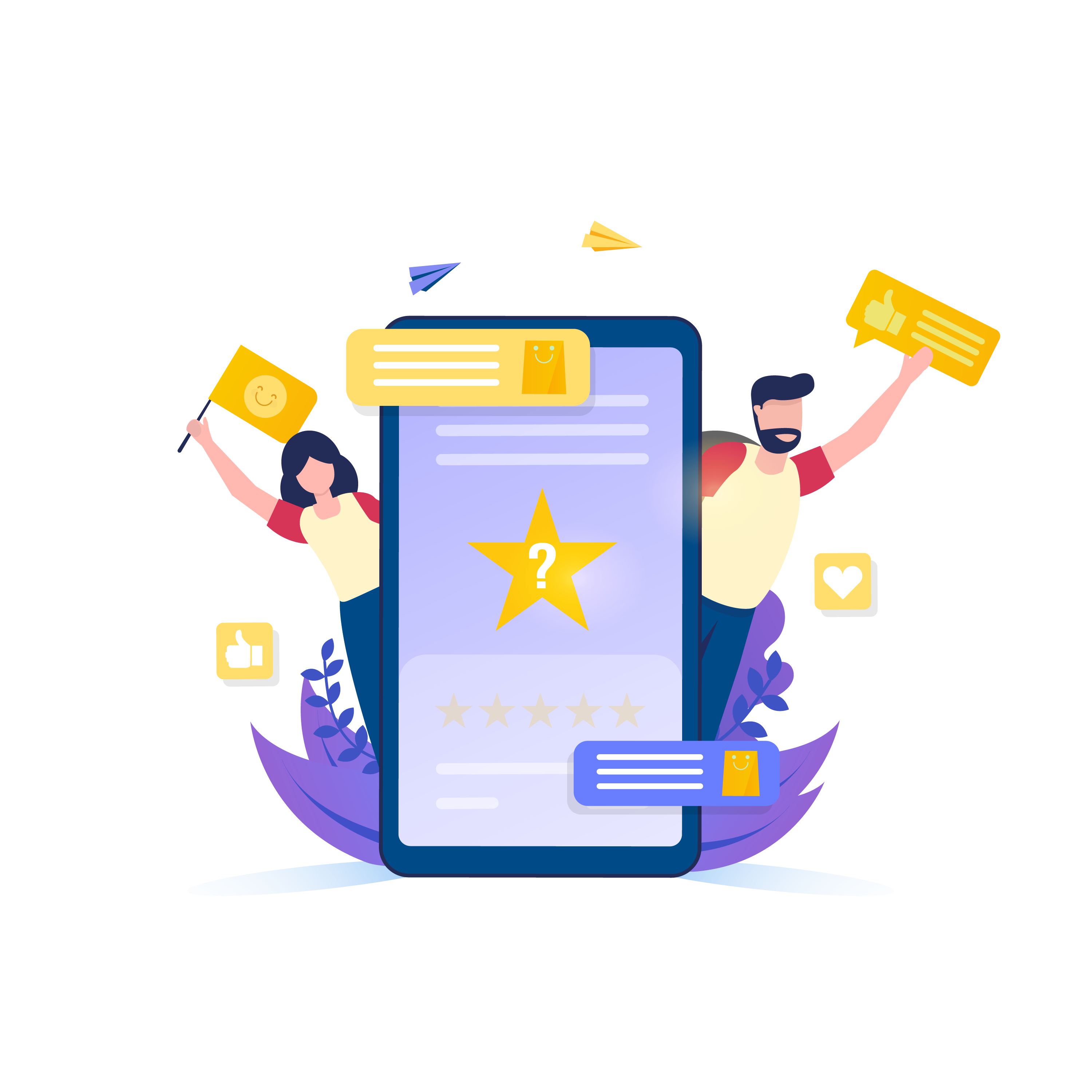
In these departments, getting the job done is more important than who gets it done. You can solve some problems faster if different team members take up the conversation, based on availability.
But, people can feel frustrated if different team members talk to them at different times.
On top of this, other people aren’t trying to reach a specific individual in a department. Instead, they know someone in the department will have the answer. So they just want to send a question in that direction.
A shared mailbox solves both of these situations. The mailbox’s email address connects to the entire department.
The team can cultivate a voice for the department through responses. The voice gives email replies a sense of coherence. They’re all from the same persona, though they’re written by different people.
With a shared mailbox, every team member can see what every other member is doing. You can even pull up cached versions of the program to discover deleted files.
Because the resource is shared, managers can see who is sending and replying to emails. You can read exactly what they wrote in black-and-white.
This lets managers give effective feedback. It also empowers accurate metrics. The team knows exactly how many tasks each person completed.
This knowledge can push each team member to do their part. A shared mailbox encourages a positive work ethic.
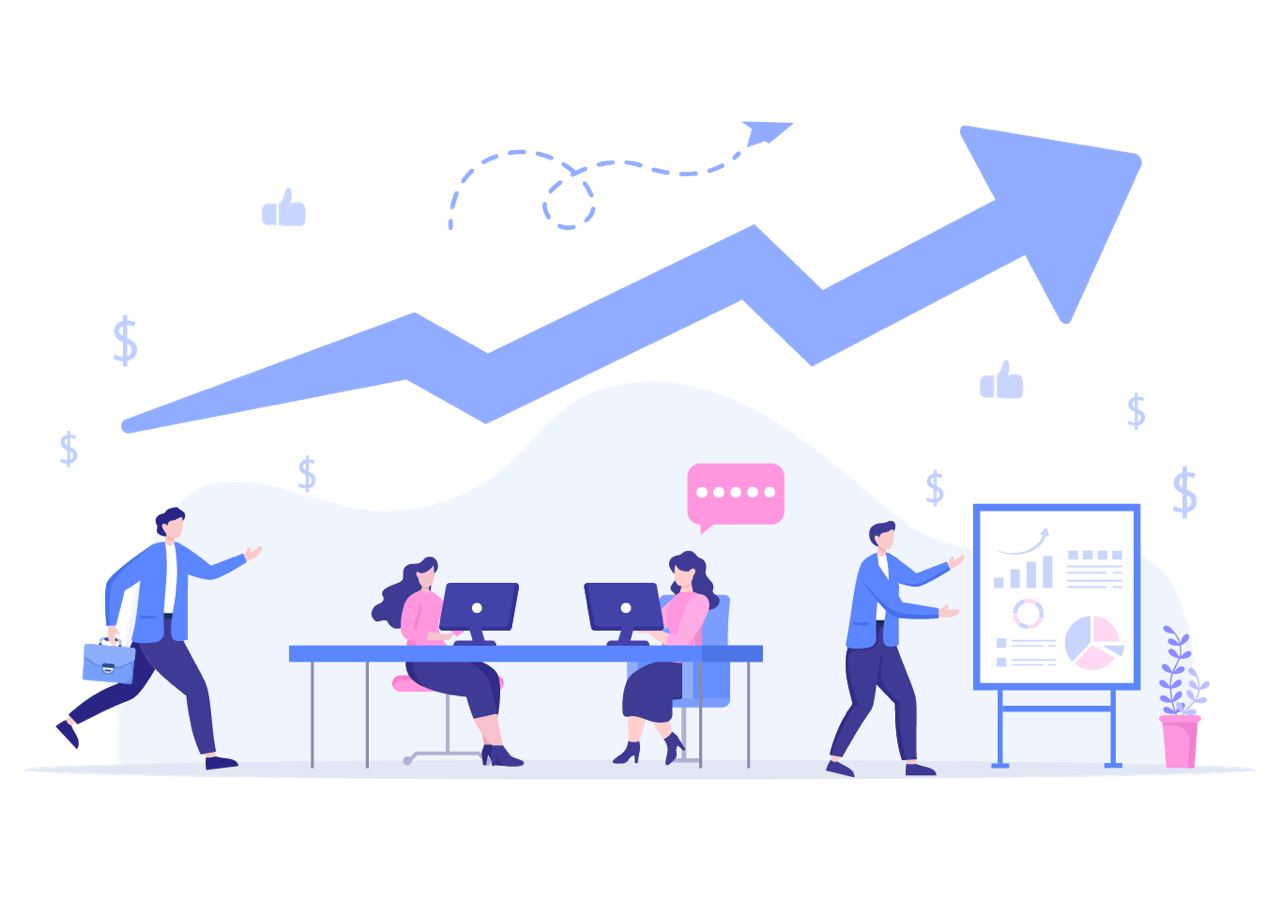
Shared mailboxes improve a team’s response times in two ways. First, transparency puts positive pressure on users. They’re encouraged to complete more tasks on time because they know their peers will see their work.
Second, a shared mailbox empowers teams to divide up email tasks as they come. Users can choose to take on tasks that best suit their skills.
For conversations internal to the company, users feel encouraged to respond after seeing other responses. And, for complex email-based discussions, different team members can step in and add input as they’re able.
Shared mailboxes increase teams’ email productivity. The productivity jump stems from three places.
First, a team can divide work more readily. Second, the mailbox improves a team’s strategy to prioritize email tasks. Third, a shared mailbox prevents duplicate work.
It’s easier to divide work when everyone can see all email tasks. If a pattern of slow responses emerges, the shared mailbox enables the team to strategize. Teams talk directly about how to weigh different emails’ relative importance.
The mailbox prevents duplicate work because everyone can see which emails others already dealt with. And, conversely, each member sees what’s still left to do.
Many shared mailboxes make collaboration stronger. Team members see all emails the department must deal with.
And, they can share a calendar and develop and assign tasks. Task development clarifies communication among team members.
Shared mailboxes make it easier to follow up on conversations. Following up lets each team member stay on track during inter-department projects.
Shared mailboxes are easy to implement. It’s also fairly simple to create new ones.
So, it’s easy to expand shared mailbox use as each team hires more members. Shared mailboxes also keep teams on the same page as they expand.
You can organize emails and topics into folders in a shared mailbox. Folder organization also makes growth smoother. As teams deal with more customers, a shared mailbox lets team members address issues in a sensible process.
Conversation tracking is critical. Maybe you’re keeping tabs on customers moving through an acquisition funnel. Or, you’re incorporating solutions to design flaws in a new product variant.
Either way, you need to know how the conversation is moving forward. Without shared mail, a user might have to forward all relevant messages to a team lead (or collaborator). Within a shared mailbox, there’s no need for that step.
Tracking a conversation also lets you troubleshoot. When something goes awry, you can search past messages for analysis. It’s easier to pinpoint exactly where something went wrong within a shared mailbox.
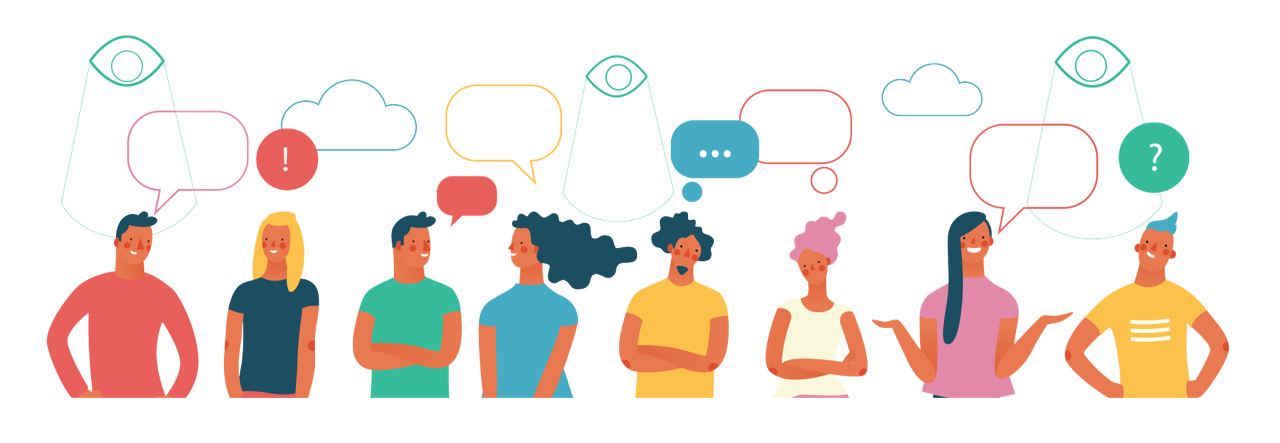
When you want to streamline email work, it’s smart to convert to a shared mailbox. Collaboration, transparency, and easy record keeping make shared email workflows simple.
With Helpmonks, you can get more out of email. Our full-service email marketing platform and CRM tools build on a strong foundation. You’ve never gotten this much done with a shared mailbox.
Helpmonks works with programs you already use: G-Mail, Outlook, and Office 365. Try it for free for 30 days —no credit card required. Discover what next-gen email can do for your team.

Discover Helpmonks' new pricing structure, featuring a flexible PRO plan, a FREE plan for smaller teams, and an exciting affiliate program. Experience unparalleled email management solutions today!
Read now
Dynamic email signatures increase brand visibility, build brand identity, and boost conversions. Learn how to create and update dynamic email signatures.
Read now
Looking for an email marketing automation software? This guide shows what to look for. We'll also review the best tools for your online marketing needs.
Read now
Using customer engagement solutions helps you keep your existing customer base and grow. Here are the top 10 customer engagement solutions for your business.
Read now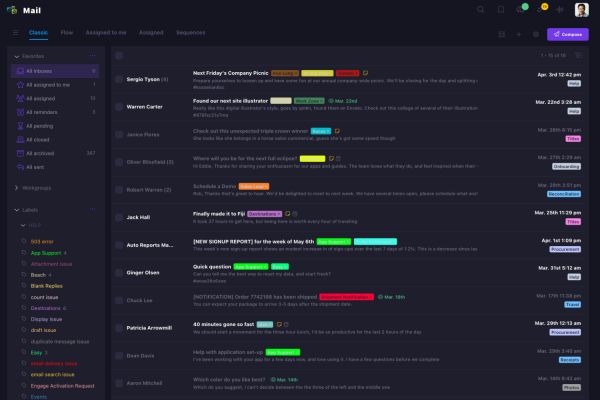
Empower your team and delight your customers.